
This page offers participants who have chosen or are participating in at-home testing all important information, e.g. on prerequisites and procedure. At-home testing means that you take the tests remotely from a suitable location (e.g., your home) anywhere in the world. Supervision is carried out via proctoring.
With proctoring, you can take a test or exam from your home computer. You are supervised live by a so-called proctor via a webcam, microphone and screen sharing (see more about the technical requirements here). The proctor takes on the role of the supervisor in the test room and you can communicate with the proctor via a chat function or your computer’s microphone. The task of the proctor is to prevent or report forbidden behaviour. No other person may be in the room during the entire duration of the examination.
For this reason, all tests are usually recorded (webcam image and screen view) and stored for a limited time. The identity check – i.e. the verification of the person taking the exam / registered for the exam with a valid official photo identification – is also carried out via proctoring. For this purpose, one photo each of the valid official photo ID (with concealed ID number) and of the test participant is taken. Both the record of the examination and the photos are usually deleted without undue delay.
You are currently viewing a placeholder content from Vimeo. To access the actual content, click the button below. Please note that doing so will share data with third-party providers.
More InformationWhat do you need to know about a test that is conducted as an at-home testing? What do you have to prepare? What are the specifics? We answer these and similar questions here.
Do you want to know immediately what the technical requirements are?


For a test as an at-home testing you should first check whether your computer meets the technical requirements. Only then is it possible for you to take a test as an at-home testing. In addition, you need to be alone in the room and completely undisturbed on the test day for the duration of the test (please allow for a time buffer). If it is difficult for you to fulfill one of the two points, please get in touch with your contact person (e.g. the university) or us (e.g. for at-home testing of GTEBS) as early as possible so that a solution can be found.
LINK TO THE TEST – After a successful system check, you will be forwarded directly to the test. This is only active during your start time slot. Before that, a countdown is visible to you. If you have carried out the system check a few days before your start time slot, you will be taken directly to the test via the link in the “EXAM INVITATION” e-mail during your start time slot. Therefore, keep this e-mail in a safe place and do not delete it.
If you do not receive the e-mail, please contact your contact person (e.g. at the university) or us in time (e.g. for at-home testing of GTEBS). We can send you a new e-mail if the first e-mail has not been received.
If you have not received the mail to the test, please contact us at the latest before the start of your start time slot. In most cases you will be informed about the sending date of the mail in another invitation mail, so that you can contact us the following day if you did not receive the mail. A look into the spam folder is also worthwhile.
Important: The start time slot or the end of the start time slot refers to the start of the test (see testing process point 4.). Therefore, make sure that you plan enough time in advance to carry out the previous steps. Usually a few minutes are sufficient.

 . The system will guide you through this process. You may have to wait a few minutes. We put a lot of emphasis on a thorough identity check, so there can be a kind of “queue” if many people want to start the test at the same time. This is one of the reasons why there are different start time slots.
. The system will guide you through this process. You may have to wait a few minutes. We put a lot of emphasis on a thorough identity check, so there can be a kind of “queue” if many people want to start the test at the same time. This is one of the reasons why there are different start time slots.END OF THE TEST – You can either actively end the test before the time expires or the test will be automatically ended at the end of the processing time. You can then close the tab with the test environment. By clicking on the red “Finish Session” button in the upper right corner of the proctoring tab, you will end the proctoring and the test if you have not already finished the test. Please only click on this button if you really want to finish the test. It is not possible to restart the test or proctoring afterwards.
You may eat and drink during the test and leave the room for bathroom breaks. You are allowed to use earplugs or similar (no headphones or headsets).
Important! If you cannot continue the test (e.g. due to technical problems) and you are no longer in contact with your proctor or the technical support, please contact us immediately.

As with face-to-face testing in test centers, certain types of behavior are not allowed. To prevent cheating attempts, we use proctoring.
The following behaviors are not allowed:
Please ensure that the following materials are at the workplace before beginning the test. During the test you are not allowed to remove materials (e.g. paper, food) from the workplace or add new materials. No materials other than those allowed are allowed at your workstation.

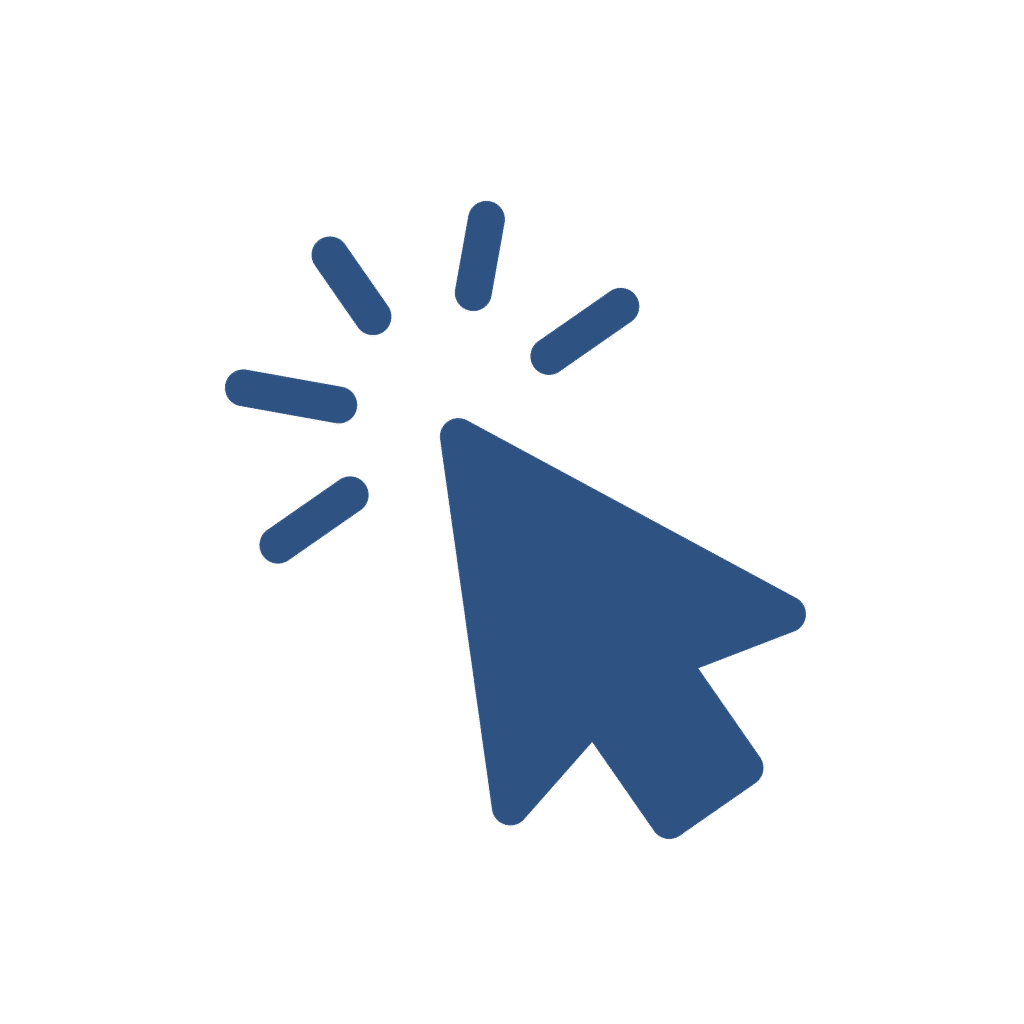
In the following you will find an overview of the technical requirements for testing as at-home testing. The testing is exclusively web-based. You do not need to download any other software.
Important: You are responsible for the functionality of the technical equipment. In case of technical problems, we will review each individual case.
Please make sure that your internet connection is stable!
If the monitoring is not possible due to a lack of internet connection and the proctor is not able to contact you, your test will be cancelled.
Connect e.g. your laptop to the power supply via the charging cable.
Both a webcam integrated in the laptop and a webcam attached separately to the screen are allowed. The camera of a cell phone may not be used as a replacement for the webcam.
You may use microphones of headsets or headphones if you place them visibly on the workstation. You are not allowed to wear headsets and headphones.
Please make sure that the speakers are set so that you hear the beep that announces a message from the proctor.
Windows 7 or higher, Mac OS X or higher and most Linux systems.
We recommend a screen size of at least 15 inch. The size of the screen is especially important so that you can see the tasks as well as possible on your screen. If you have a smaller screen, you can still do the test. However, you may need to scroll to see the entire task.
A separate screen may only be used if it has been set to “duplicate” the display and the webcam can record you as required for proctoring.
Due to the very strict security settings on MACs by default, it can happen from time to time that (despite a successfully completed system check) the sharing of the screen does not work properly. Should this be the case, please try the following settings:
In the run-up to the test (a few days before) you will receive a standardised invitation e-mail from the proctoring system. This e-mail is also connected with a system check – testing of some technical requirements (e.g. the functioning of the webcam). Only if this system check is completed successfully, you can start the test.
Important: Please carry out the system check on the device on which you want to run the test. If you want to change the device, we recommend that you repeat the system check with the new device. A successful system check only means that the basic technical requirements are met. Despite a successful system check, technical problems may occur on the day of testing. However, these are rare.
We recommend that you carry out the system check before the test day so that you have the opportunity to correct any problems. If you did not receive the system check mail and it did not end up in your spam folder, please contact your contact person (e.g. at the university) or us as soon as possible.
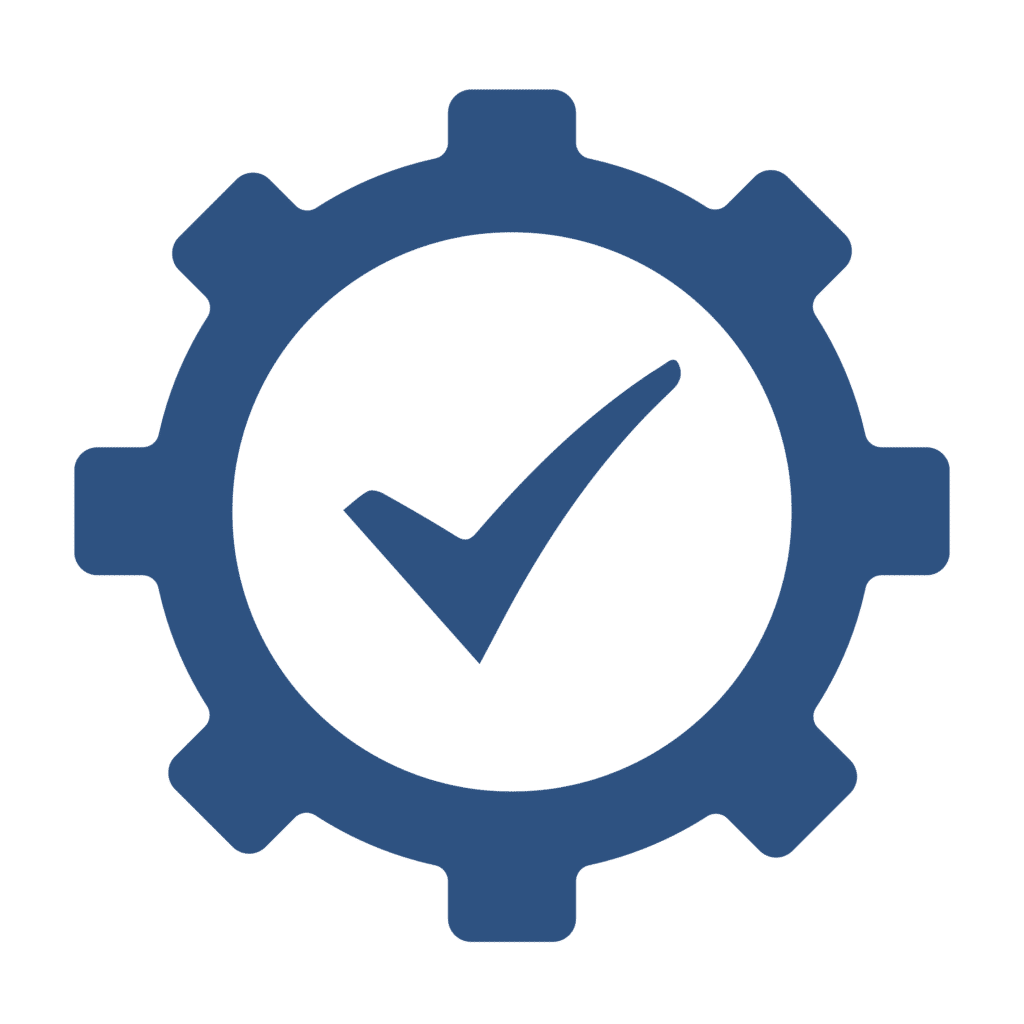

We record the at-home testing exam in order to be able to check for indications of disruptions and forbidden behaviour. The records therefore serve to ensure fair treatment of all participants. The records of examinations where there are no indications of special incidents are deleted without undue delay, i.e. on the working day following the examination. We are therefore only able to examine if we are notified in a timely manner. In addition, audits are only carried out with regard to a specifically named and time-limited event.
The servers used are located exclusively in the EU in ISO 27001-certified data centers. All data is securely encrypted – both during transmission between your computer and the servers and during storage on the servers. Access to the data is restricted to a limited group of people at our company and our service provider for at-home testing.
You can also make a contribution to data protection. When conducting the test, make sure to choose a background that is as neutral as possible. Remove or cover things with “personal data” of you and/or third parties (e.g. photos). In addition, inform all persons who are or could be in the same place (e.g. the flat) at the time of the test that your test will be supervised and possibly recorded via camera and microphone.